BLOG SEO SETTING
Blog setting is so impotent for your blog rank in Google. Once you've created a blog, you'll need to set it up, which is very important for your blog to rank in Google. Your blog page is in front of you. You will see many options.
First Post:
How to Create a Blog website?
You have to press the pay settings button there. After pressing the settings button, the settings dashboard will open in front of you where your blog settings will be.
Basic
The first ports of the setting are the basic settings, When you open the setting.
Title
the first option in front of you will be the Title. You don't have to do anything with it.
Description
Below this you will see the option of descriptions. You can open it by clicking on it. After opening it, you can count the descriptions of your blog. In the Descriptions option, you write about your topic and what you want to tell people about. Your description should be very good and unique to anyone who wants to expand your blog.
Read your description and open your blog. After writing the description, put it to save.
Language
After putting it to save, go to the next option. The next option is Blog Language.
You can choose the language you want your website to be in.
You can choose this language according to your country, region or language. But if English is written and read all over the world, let it be English.
Adult content
The next option is Adult Content. If Adult content has been added to your website, you can open this option and report it to Google. And if there is no such content on your website, turn it off.
Age requirement
There is also a age requirement option to confirm the age of 18 years. Whenever someone wants to enter your website, they will be asked about the age limit for you to be under 18.In case of less than 18 years of age, he will not be allowed to enter the website.
Google Analytics property I.D
Next option is Google Analytics property ID. In it you have to create an google analytics account and write its number in the space you will get after creating a Google analytics account.
Note: If you do not know how to create a Google analytics Account, click on it.👇👇👇
How to Create a Google analytic account??
Favicon
Next option is favicon. favicon means when you open any website, the browser on which you open the website Then at the top of it appears a tab containing the name of the site and a small photo or English characters with it This top photo or English word is called Favicon.
Note: If you do not know how to create a Favicon, click on it. And make easily favicon on your website.👇👇👇
How to Generate Favicon?
Next portion of the setting are the Privacy setting.
Visible to Search engines
This option means that you do not want to bring your website into the Search Engines. The search engine Means to Google, Bing, Yahoo, etc.
If you want to display a post on your website in a search engine, open it, And if you don't want your website post to show, turn it off.
Next portion of the setting are the Publishing
Blog Address
The first setting in the publishing setting is the blog address. You have created your blog address at the beginning of the blog so there is no need to open it.
Custom Domain
Next option is Custom domain. When you created a blog, you were given a free address by the blog. Custom domain means you buy addresses for your website from a hosting website and get it to your website.
Get your website up and running quickly on Google. So you buy a domain and link it to your website. You may already know that Blogspot is written in the address of your blog Then place the blogspot .com, .in, .pk, .store. Comes.
Custom domain method:
Click the Custom Domain option to associate your domain with your blog And when the option opens, enter the address of the domain you bought. And press the Save button. After saving the domain You will see the redirect option below it. Open it so that your domain is linked to your blog.
Fallback subdomain
Subdomain means creating another branch of your domain If you have more than one website and you want the address of my other website Google gives you the right to brunch one of your addresses, similar to my previous website. You can see how to create subdomains from YouTube and create subdomains at very low cost.
After creating a subdomain, come to your blog settings and open the subdomain button and type subdomain in it and save it.
Next option is HTTPS
Hypertext transfer protocol secure (HTTPS) is the secure version of HTTP, which is the primary protocol used to send data between a web browser and a website. HTTPS is encrypted in order to increase security of data transfer.
This is particularly important when users transmit sensitive data, such as by logging into a bank account, email service, or health insurance provider. If you have the HTTPS option off, open it and secure your website.
Next portion is Permissions
Blog admins and authors
Blog Adams will show your e-mail that has created a website or blog.
Pending author invites.
It includes requests from people who want to be part of your website There are requests from people who want to read the data that is put on your website. These people create their own account via their email so that they are notified to new data.
Invite more author.
In this case, you want to make someone other than yourself the owner of your website So you can send him a message via email.
Reader Access.
Reader access means the data you enter into your website Whether people all over the world can read it or just read it, it's up to you to post your post I want to let people read it, I just want to keep it to myself.
NEXT setting portion is Posts
Max posts show on main page.
With this setting you can set how many posts you want to display on the Main page of your website.
Post template.
Whenever you write a post in it, there will be additional notes in your post which you will save by writing in your post template. it will appear in each of your posts unwritten.
Image lightbox
In it, if you want the photo of your post to appear at the top, you can open it.And if you don't want to show it, turn it off.
Next Setting portion is comments
Comments location.
In it you can set the comment space. Look at the comment made on your post.A comment on your post is a look at the bottom of the post, or a look at the entire page, or it may not be visible.
who can comments?
In it you can set who can comment on your post and who can't.
There are three types of settings, the first one everyone can comment on.
The second setting can only be commented by people who have created an email address. In the third setting, people who are connected to your website can only make comments. Now let's see which option you want to have in it
Reader comments Captcha
In it you want to see if people are commenting on your blog that someone has hacked your website and robot comments doing.
It is applied to take care of that. It is used to identify the person on your site who is commenting on the robot.
Comments for message.
If you want to give a message to the commenter, you can write in it, Whenever someone makes a comment, the message will automatically go to him
Next portion of setting is Email
Post using email.
It also shows your email whenever you want it to be posted So you can set it up but keep it closed because it is not needed.
Next portion of setting is Formatting
First option is time Zone. In this you can select your option according to your country. Select the country in which you live.
Date header format
There are a number of ways in which you can display the data that appears at the top of your post You can set it to your liking.
Timestamp format
You can set the style wherever the time appears You want to display it in English. You can set the format to your liking.
Comments timestamp format
In it you can set the format of the time that appears below the comments and display it as per your liking.
Next portion of setting is Meta tags
Enable search description.
Search description is a very important setting that you have to open by clicking on it. This will make your website appear in Google.
Search description.
Here you have to write the words on which you want to rank your blog or website. Think of these words carefully and write a Meta description and write words that match the topic of your blog.
Next portion of setting is Error and redirects
Custom 404
When you inspect a post in Google Search Console, if it doesn't open for some reason So an error occurs, it is called 404 Error.
To display this post and eliminate the error, paste and save its URL in this box. So the 404 issue will be resolved and the post will start appearing.
Custom redirect.
This includes redirecting to a URL that you have inspected on Google Search Console. So you can enter the URL of the problem and paste it.
Next portion of setting is Crawler and index
Enable Custom robot .txt
These are robot tags. It's important to bring your blog to Google. Open it. And it's important to open it so that your blog's data will appear in the Google Search Console.
Custom robot .txt
This means how many posts you want to display in Google Satellite Console. And there are a lot of tags that rank your blog post and link it to the Google Search Console.
If you want to show 500 post in google search console, write this code.
User-agent: *
Disallow: /search
Allow: /
Sitemap: https://goglenews12.blospot.com/atom.xml?redirect=false&start-index=1&max-results=500
NOTE:
If you want to display more posts than Google in Google Search Console, type this.
User-agent: *
Disallow: /search
Allow: /
Sitemap: https://goglenews12.blogspot.com/atom.xml?redirect=false&start-index=501&max-results=500
Enable Custom robot header tags
Open it this option.
Home page tags
In it you have to open the All and Noodp option and leave everything else closed.
Achieve and search page tags
In it you have to open the No Index and Noodp option and leave everything else closed.
Post and page tags
In it you have to open the All and Noodp option and leave everything else closed.
Google Search Console
Whenever you write a post and upload it to your blog So click on it to inspect its URL and always go to your google search console account. And if you haven't created an account yet, you can create one by clicking here.
Next portion of setting is Monetization
Enable custom ads.txt
When you find an account with Google AdSense, they will give you a text that you can paste into the option below.
And after pasting, you On it.
Custom ads.txt
Google AdSense account and after getting permission they give you a text you have to paste in it.
Next portion of setting is Manage blog
Import Contacts
If you previously created a blog and for some reason you deleted it and saved your data So with this option you can upload all that data back to your blog.
Back up contact
You can create a file to save the data on your blog or to embed it in another blog. If something happens, you can re-upload that data.
Video form you Blog
If you want to see the number of videos on your blog, you can watch with this option.
Remove Your Blog
If you want to delete your website or blog for any reason, you can delete this option.








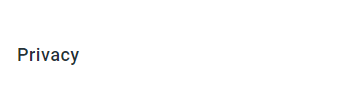









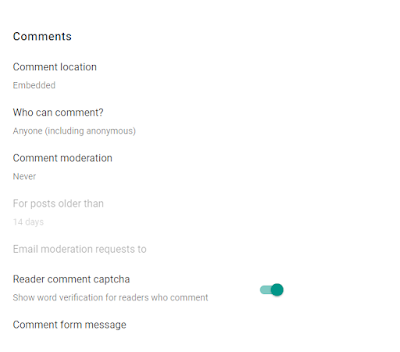







3 Comments
Thanks for the great post on your blog, it really gives me an insight on this topic.
ReplyDeleteCPR Classes
Fantastic Post Thanks for sharing this kind of wonderful post from this website
ReplyDeleteIV Therapy Near Me
Waooow!! Nice blog, this will be greatly helpful.
ReplyDeleteCPR Classes